ansible-workshops
This project is maintained by p-avery
Creating a Job Template
A job template is a definition and set of parameters for running an Ansible job. Job templates are useful to execute the same job many times.
Step 1:
Select Templates
Step 2:
Click the 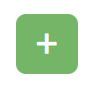 icon, and select Job Template
icon, and select Job Template
Step 3:
Complete the form using the following values
| Key | Value | Prompt on Launch |
|---|---|---|
| Name | Openscap_scan | |
| Description | Template To setup and run the OpenSCAP scan | |
| JOB TYPE | Run | |
| INVENTORY | Workshop Inventory | |
| PROJECT | Workshop Project | |
| PLAYBOOK | playbooks/openscap.yml |
|
| CREDENTIAL | Student Account | |
| LIMIT | web | Checked |
| OPTIONS | [*] ENABLE PRIVILEGE ESCALATION |
Step 4:
Click SAVE 
Running a Job Template
Now that you’ve successfully created your Job Template, you are ready to launch it. Once you do, you will be redirected to a job screen which is refreshing in real time showing you the status of the job.
Step 1:
Select TEMPLATES
Note
Alternatively, if you haven’t navigated away from the job templates creation page, you can scroll down to see all existing job templates
Step 2:
Click the rocketship icon ![]() for the
Openscap_scan
for the
Openscap_scan
Step 3:
Sit back, watch the magic happen
One of the first things you will notice is the summary section. This gives you details about your job such as who launched it, what playbook it’s running, what the status is, i.e. pending, running, or complete.

Next you will be able to see details on the play and each task in the playbook.

Step 4:
When the job has successfully completed, you should see a URL to your website printed at the bottom of the job output.
If all went well, you should see something like this, but with your own custom message of course.
Now navigate to any of the node urls http://node_ip/openscap and you should will see the full report of the systems scap compliance status .

If we scroll down or search you will find the Verify Integrity with AIDE has 3x failures

If we click on the one marked install AIDE, it will give us information about the control point and also give us the commands to resolve it as well as show us the ansible code needed for this control point.
Step 5
Create the job template for the remediation playbook for aide
Select Templates
Click the 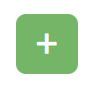 icon, and select Job Template
icon, and select Job Template
Complete the form using the following values
| Key | Value | Prompt on Launch |
|---|---|---|
| Name | aide_remediation | |
| Description | Template To setup and run the OpenSCAP scan | |
| JOB TYPE | Run | |
| INVENTORY | Workshop Inventory | |
| PROJECT | Workshop Project | |
| PLAYBOOK | playbooks/aide-remediation.yml |
|
| CREDENTIAL | Student Account | |
| LIMIT | web | Checked |
| OPTIONS | [*] ENABLE PRIVILEGE ESCALATION |
Click SAVE 
Now launch the aide_remediation playbook and then rerun the Openscap_scan job template to confirm you have fixed this issue.
End Result
Did you notice during the 2nd run of the Openscap job less tasks had a change value in them, this is due to Ansible being idempotent and only making changes if youre desired state it not already in place.