ansible-workshops
This project is maintained by p-avery
Creating a Job Template
A job template is a definition and set of parameters for running an Ansible job. Job templates are useful to execute the same job many times.
Step 1:
Select Templates

Step 2:
Click the 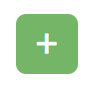 icon, and select Job Template
icon, and select Job Template
Step 3:
Complete the form using the following values
| Key | Value | Prompt on Launch |
|---|---|---|
| Name | Playbook-Demo | |
| Description | Demo Job Template | |
| JOB TYPE | Check | Ticked |
| INVENTORY | Workshop Inventory | |
| PROJECT | Workshop Project | |
| PLAYBOOK | playbooks/playbook-demo.yml |
|
| CREDENTIAL | Student Account | |
| LIMIT | web | Checked |

Step 4:
Click SAVE 
Running a Job Template
Now that you’ve successfully created your Job Template, you are ready to launch it. Once you do, you will be prompted on what we asked it to prompt on launch.

We want to keep this to Check for now but its worth noting in the playbook we set
hosts: web
We can set the limit to just an individual box etc like node1 if we want to.
Click on Next
This gives us a preview of any changes we made and then click on Launch

Step 3:
Sit back, watch the magic happen
One of the first things you will notice is the summary section. This gives you details about your job such as who launched it, what playbook it’s running, what the status is, i.e. pending, running, or complete.

Next you will be able to see details on the play and each task in the playbook.

We see that there is a change on the Apache service, this is because when we ran our adhoc command we didnt set the service to start on reboot with the enable: true flag
Step 4:
Lets run the job template again but allow it to make changes.
Select Templates

You will now see the Template we created and we can launch it from here by selecting the ![]() icon
icon
Change the Job Type to Run

Click Next and then Launch This will now execute but make the changes where needed.
Finally rerun the job template again in Check mode to see we are now in our desired state and no changed would be made.
End Result
You should now be familiar with how to run a Job Template in a check only mode to see if you are in your desired state as well as run it to make changes if needed. As well as how we can limit the run against a single machine or groups.