ansible-workshops
This project is maintained by p-avery
Configuring Ansible Tower
There are a number of constructs in the Ansible Tower UI that enable multi-tenancy, notifications, scheduling, etc. However, we are only going to focus on a few of the key constructs that are required for this workshop today.
-
Credentials
-
Projects
-
Inventory
-
Job Template
Logging into Tower
Your Ansible Tower instance url and credentials were supplied to you on the page created for this workshop.
Your Ansible Tower license has already been applied for you, so after logging in you should now see the Dashboard.
Creating a Machine Credential
Credentials are utilized by Tower for authentication when launching jobs against machines, synchronizing with inventory sources, and importing project content from a version control system.
There are many types of credentials including machine, network, and various cloud providers. In this workshop, we are using a machine credential.
Step 1:
Select CREDENTIALS from the left hand panel under resources

Step 2:
Click the 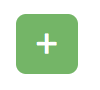 icon and add new credential
icon and add new credential
Step 3:
Complete the form using the following entries:
| Key | Value | |
|---|---|---|
| Name | Student Account | |
| Organization | Default | |
| Type | Machine | |
| Username | student# | Replace # with your student number |
| Password | ***** | Replace with your student password |

Step 4:
Select SAVE 
Creating a Project
A Project is a logical collection of Ansible playbooks, represented in Tower. You can manage playbooks and playbook directories by either placing them manually under the Project Base Path on your Tower server, or by placing your playbooks into a source code management (SCM) system supported by Tower, including Git, Subversion, and Mercurial.
Step 1:
Click Projects on the left hand panel.
Click the 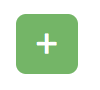 icon to add a new Project
icon to add a new Project

Step 2:
Fill out the fields as such
| Key | Value | |
|---|---|---|
| Name | Workshop Project | |
| Description | ||
| Organization | Default | |
| SCM Type | Git | |
| SCM URL | https://github.com/p-avery/ansible_compliance.git | |
| SCM BRANCH | Intentionally blank | |
| SCM CREDENTIAL |
SCM UPDATE OPTIONS
- Clean
- Delete on Update
- Update Revision on Launch

Step 3:
Select SAVE 
Step 4:
Scroll down and validate that project has been successfully synchronized against the source control repo upon saving. You should see a green icon next to the project name in the list view at the bottom of the page.

Inventories
An inventory is a collection of hosts against which jobs may be launched. Inventories are divided into groups and these groups contain the actual hosts. Inventories may be sourced manually, by entering host names into Tower, or from one of Ansible Tower’s supported cloud providers.
A static Inventory has already been created for you today. We will now take a look at this inventory to show case the various features.
Step 1:
Click Inventories from the left hand panel. You will see the
preconfigured Inventory listed. Click the Inventories’ name Workshop
Inventory or the Edit button. 
Step 2:
You will now be viewing the Inventory. From here you can add Hosts, Groups, or even add Variables specific to this Inventory.

We will be viewing the hosts, so click the HOSTS button.
Step 3:
In the Hosts view, we can see every host associated with this inventory. You will also see which groups a host is associated with. Hosts can be associated with multiple groups. These groups can later then be used to narrow down to the exact hosts we will later run our playbooks on.

Step 4:
If you click the GROUPS button and then select the web group, you can inspect variables set at the group level that will apply to all hosts in that group.

Today, we have already defined a handful of variables to tell Ansible how to connect to hosts in this group. You do not have to define these variables as a Group variable here, they could also be Host variables or reside directly in your Template or Playbook. However, because these variables will be the same for ALL web hosts in our environment, we defined them for the entire web group.
If you click the HOSTS button, you can view the hosts belonging to the windows group. If you click the link for the host on this page, you can view the host specific variables that have been defined.

ansible_host
This is the IP address of this particular server
These variables are very host specific thus have been defined at the host level instead of at the group level.